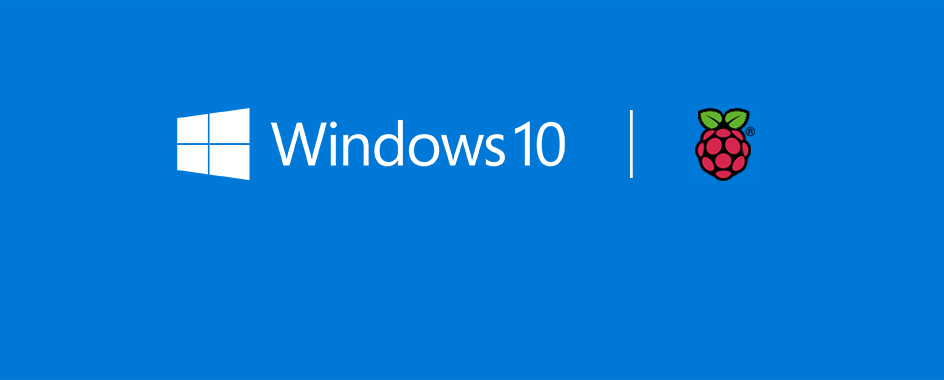|
| Raspberry Pi 2 |
The Raspberry Pi Foundation announced that the successor to the original Pi is now on sale. You can
order the Raspberry Pi 2 right now for $35, the same price as the original Pi. Even though it doesn't cost more, the new Pi packs much more power and new features compared to the original, which came out in February of 2012. Now, three years later, the Pi Foundation has released a credit-card sized machine with 6 times the power of the original. It packs a 900 MHz quad-core ARM Cortex-A7 and 1GB of LPDDR2 SDRAM. That's twice the memory of the original Pi.
And since this is an ARMv7 processor (opposed to the previous ARMv6), it can run many more operating systems, including Windows 10. Microsoft has even
announced that there will be a free version of Windows 10 for the Raspberry Pi 2. The founder of the Raspberry Pi Foundation even said "
I think it's a usable PC now". I've been using my original for a while now :). Joking aside, he meant that you could even use the Pi as a general-purpose computer, whereas the past models were better of used for small programming experiments or headless utility machines.
If you're worried about your original Raspberry Pi becoming obsolete, you can rest assured. The Raspberry Pi Foundation has said that they will continue to produce Model A, Model B, and Model B+.
Here's a link to the store if you're looking to pick up one the new Pi's:
Raspberry Pi 2.